![]()
![]()
![]()
In the previous tutorial, we have seen how to creates and use textures.
This tutorial is the second part of textures for controlling how texture are
rendered on the screen.
Texture filters are used to control how the texture is
rendered to the screen.
Textures are created from a picture which have a fix size, ie fix pixel
dimension (for example 64 pixel x 64 pixel).
In general, when a texture is rendered on a shape, the texture should be either
shrinked or enlarged compared to the original picture dimension. For this
operation, at each pixel of the screen where the textured shape is rendered, a
texture read is performed for finding the pixel's color depending on its texture
coordinate.
In the following, we will see how the texture is scaled.
Suppose a picture of size 3 pixels x 3 pixels, which a zoom result to this :
![]()
Zoom on the 3x3 picture
Texture 'pixels' are called texels. A texel is associated with a
color and correspond to a region on the UV system (texture coordinate system).
Texels are represented in the following pictures.
The texture associated of this picture can be represented by the
picture shown below.

Texture texels
In most cases, the uv coordinate read on the texture
does not correspond to a texel center. It is generaly between two texels.
To determine the uv color, there are different ways :
Pick up the the closest texel, and use its color (GL_NEAREST). This is equivalent to zooming on the picture.
Linear interpolation of the color between the two closest texels (GL_LINEAR)


GL_NEAREST & GL_LINEAR
Here is the result of these two methods :

Zoom on the original picture (4x4 pixels)


GL_NEAREST vs GL_LINEAR
Filters control how the texture is enlarged and
shrinked. They are defined with :
gl.glTexParameteri(target, property, value)
target is GL_TEXTURE_2D
property can be GL_TEXTURE_MAG_FILTER (texture magnified, enlarged) or GL_TEXTURE_MIN_FILTER (texture minimized, shrinked).
value can be one of those constants :
GL_TEXTURE_MAG_FILTER |
GL_TEXTURE_MIN_FILTER |
| GL_NEAREST GL_LINEAR |
GL_NEAREST_MIPMAP_NEAREST GL_NEAREST_MIPMAP_LINEAR GL_LINEAR_MIPMAP_NEAREST GL_LINEAR_MIPMAP_LINEAR |
Here is the result for 3 differents magnification/minification filter associations :
| GL_NEAREST | GL_LINEAR | GL_LINEAR |
| GL_NEAREST | GL_LINEAR | GL_LINEAR_MIPMAP_NEAREST |
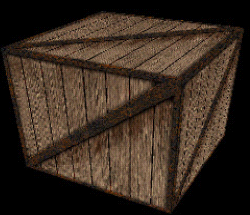 |
 |
 |
 |
 |
 |
Discussions :
The first filter (nearest) is the basic and fastest for rendering
filter.
Close up view on the shape results to a 'pixelized' rendering. For pixels seen
at wide angle, we sees some kind of 'aliased' lines.
The second filter (bi-linear) has a better rendering than the first,
especially for close-up view. It is also a little slower, due to the
interpolation.
The 'pixelized' rendering disappear due to the linear interpolation. 'Aliased'
lines are also less present.
The last filter (tri-linear) is the slowest for
rendering.
The result of this filter is similar to a 'blur' effect. No pixelization and no
'aliased' lines are present here.
Visit this page,
written by Raphael 'Kafou' Lerbour,
for more screenshots/details.
There are some interesting stuff not detailed here.
Instead of applying a constant rotation on the cube, we use events to get the mouse deplacemement.
With the mouse displacement, we apply either a rotation or a translation
depending on mouse button used :
Left button x/y rotation
Right button z translation (z
zooming)
Left+Right button x/y translation
![]()
Remember to download the GraphicEngine-1.1.2 to run this tutorial !
Tutorial 6 src (125 ko) //Port to Jogl JSR-231 initially done by Magarrett Dias
If you've got any remarks on this tutorial, please let
me know to improve
it.
Thanks for your feedback.
![]()
![]()
| Copyright © 2004-2012 Jérôme Jouvie - All rights reserved. | http://jerome.jouvie.free.fr/ |