![]()
![]()
![]()
Introduction
IN this tutorial, we will use automatic texture coordinate
generation to create environment and reflection mapping.
This tutorial containts a port NeHe and McCLaw (www.sulaco.co.za)
tutorial. The NeHe's port shows how to use sphere mapping and the McClaw's one shows how to use cube mapping.
![]()
Texture coordinates can be automatically generated by
OpenGl.
Automatic texture generation is used here to create an environment/reflection
effect.
Texture coordinate generation is specified with :
gl.glTexGen*(coordinate,
parameter, value)
Here is how to specify texture coordinate generation :
coordinate is the component of the texture coordinate ie
GL_R,
GL_S,
GL_T or GL_Q.
parameter is GL_TEXTURE_GEN_MODE
to specify that we want texture coordinate generation.
value associated to
parameter are :
GL_OBJECT_LINEAR
object is the reference => coordinates are generated on the object independently of
its position/rotation.
An associated plane GL_OBJECT_PLANE is
affected to define the texture 'projection' direction.
GL_EYE_LINEAR eye is the reference =>
coordinates are generated dependenting on the eye position.
If the eye moves relatively to the object, texture coordinate generation will be
different.
An associated plane GL_EYE_PLANE is affected
to define the texture 'projection' direction.
GL_SPHERE_MAP environment mapping.
GL_REFLECTION_MAP reflection mapping.
GL_OBJECT_LINEAR is suitable to apply a fix texture to an object.
GL_EYE_LINEAR is suitable to apply moving
texture depending on eye position.
Here is how to specify the projection direction :
coordinate is the component of the texture coordinate ie
GL_R,
GL_S,
GL_T or GL_Q.
parameter is
GL_OBJECT_PLANE or GL_EYE_PLANE, they
are associated respectively to GL_OBJECT_LINEAR
and GL_EYE_LINEAR.
value associated to this
parameter is a plane equation (see
tutorial 8 to find basic plane equation)
The effect created with such mapping is as if we look through a
lens/glass. The environment viewed throught the lens/glass is distorded to light
perturbation when passing through the transluscent material (light diffracted).
Look how it is simple, we enable GL_S and
GL_T coordinate generation with sphere
mapping and bind our texture. Then draw any shape you want and that's done.
Note: As you use automatic texture coordinate
generation, you don't need to call glTexCoord.
GL_SPHERE_MAP |
//Texture use for automatic coordinate
generation |
The texture used for
GL_SPHERE_MAP is a distorded environment.
Such texture can be created either with or with some advanced paint program.
 |
 |
|
| Environment (for background) |
Distorded texture (for GL_SPHERE_MAP) |
If the distorded texture is the distortion of the foreground,
effect created with such mapping is some reflection mapping.
The environment is defined as a cube, each faces with
a texture.
GL_TEXTURE_CUBE_MAP define 6 textures for a cube
GL_TEXTURE_CUBE_MAP_dir_axis.
dir (direction) is POSITIVE or NEGATIVE
axis is X, Y or Z
So, GL_TEXTURE_CUBE_MAP_POSITIVE_Z is the
front face of the cube,
GL_TEXTURE_CUBE_MAP_NEGATIVE_X the left side and so.
Note : when creating the textures, the target
should be GL_TEXTURE_CUBE_MAP_dir_axis instead of GL_TEXTURE_2D.
GL_TEXTURE_CUBE_MAP |
gl.glBindTexture(GL.GL_TEXTURE_CUBE_MAP_POSITIVE_X, cubeMap[0]); |
We want this environment to be reflected on our shapes/objects. That's what
GL_REFLECTION_MAP will do for you.
Enable GL_S, GL_T
and GL_R with
GL_REFLECTION_MAP and draw the object and that's done !
GL_REFLECTION_MAP |
//GL_REFLECTION_MAP for s,t,r texture
coordinates |
GL_OBJECT_LINEAR apply a fix texture on an
object. You can see that the texture of the two above pictures are fixed
relatively to the object. The
different between the two picture is the plane equation
GL_OBJECT_PLANE. First have the x plane
(plane perpendicular to x axis ie vertical plane), second is an oblique plane.
GL_EYE_LINEAR apply texture that depends on
the eye position. The eye is moving relatively to the object, so texture
coordinate generation is varying (case of the
underneath example). The texture is fixed relatively to the eye.
| GL_OBJECT_LINEAR GL_S, X plane |
GL_OBJECT_LINEAR |
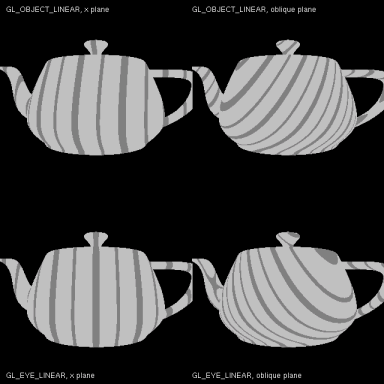 |
|
| GL_EYE_LINEAR GL_S, X plane |
GL_EYE_LINEAR |
Note : Texture used is a 1 dimensional texture (1x128 pixels) with 3
strips (one at left, right and center)
File Name |
gl.glEnable(GL.GL_TEXTURE_GEN_S); |
We want a fix texture on the teapot, so we use GL_OBJECT_LINEAR :
Texture to a teapot |
gl.glEnable(GL.GL_TEXTURE_GEN_R); |
Result is shown on the following picture

GL_OBJECT_LINEAR example
![]()
Use 1-7 keys to select a scene.
![]()
Remember to download the GraphicEngine-1.1.2 to run this tutorial !
Tutorial 11 src (1012 ko) //Port to Jogl JSR-231 initially done by Magarrett Dias
If you've got any remarks on this tutorial, please let
me know to improve
it.
Thanks for your feedback.
![]()
![]()
| Copyright © 2004-2012 Jérôme Jouvie - All rights reserved. | http://jerome.jouvie.free.fr/ |